eConsent: Part 11

“Part 11” refers to FDA Title CFR 21 Part 11, which includes guidance for electronic records and signatures. Part 11 typically applies to FDA-funded drug and device studies, however, please contact your sponsor if you are unsure if Part 11 is required for your study.
REDCap is Part-11 ready, meaning that the infrastructure is in place, but local REDCap instances must go through additional steps to validate.
Theoretically, an entire instance of REDCap could be Part11 validated. However, this would be very complex and potentially costly. For the purpose of this guide, “validation” refers only to validation of the eConsent Framework, eDocs, and record locking capability. This guide specifically focuses on the eConsent framework.
For Part 11 documentation, click here.
Verifying Identify of Participant
Part 11 requires that study teams verify the identity of the individual signing the consent document. As an example, the study team could speak with a potential participant and verify date of birth, then provide the individual with a unique PIN to include when completing the consent. Alternatively, eConsents may include a ‘file upload’ field where the participant may upload an image of a driver’s license or other form of identification. Regardless of the method used, study teams must document (e.g., written protocol/SOP) how the identity of potential participants is verified.
Note: Part 11 compliance includes many additional documentation requirements (i.e., documentation of consenting practices, training of study staff, etc.) which are not directly covered in this guide.
Using the eConsent Framework with Part 11
If your instance of REDCap is Part 11 validated, there are several project-level settings which need to be enabled to ensure compliance within the eConsent framework.
1
The eConsent instrument should be enabled as a survey. Navigate to the survey settings.
2
Enable the “Auto-Archiver and e-Consent Framework”
3
Ensure that the “e-Consent responses are editable” box is NOT checked
4
Enable the signature erasure functionality by selecting the participant (and any other signatures) signature field.
**Note: only signatures which are required fields will appear in the drop down list.
After submitting an eConsent, the participant is asked to review a PDF copy of the consent and confirm that their information is correct. If the participant sees an error and returns to the document to correct or update information, they will need to re-sign. This ensures they sign the most up to date version of the document.
5
Save Settings.
Many consents require multiple signatures (i.e., participant and individual obtaining consent). If consenting in person (where all signing parties are physically in the same space), this does not present an issue. However, if consenting remotely, consider adding a secondary ‘coordinator attestation’ instrument. See the Contactless Consent Guide for more information.
Follow the same steps for all instruments in your eConsent workflow that require a signature. For example, if using a separate coordinator attestation instrument.
All eConsent instruments that require a signature must be opened as a survey in order to fulfill Part 11 requirements. It may be helpful to include a hidden reminder at the top of the instruments reminding study staff to open the instrument as a survey prior to completing.
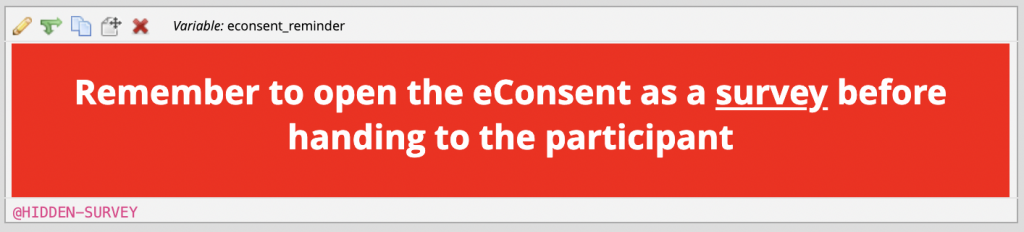
For a warning like the image above, copy the code below into the “descriptive text” REDCap Field:
<div style=”background-color:red; padding:20px;”><h1 style=”text-align:center; font-size:200%; line-height: 35px; color:white;”><b>Remember to open the eConsent as a <u>survey</u> before handing to the participant</b></h1></div>