eConsent: Versioning
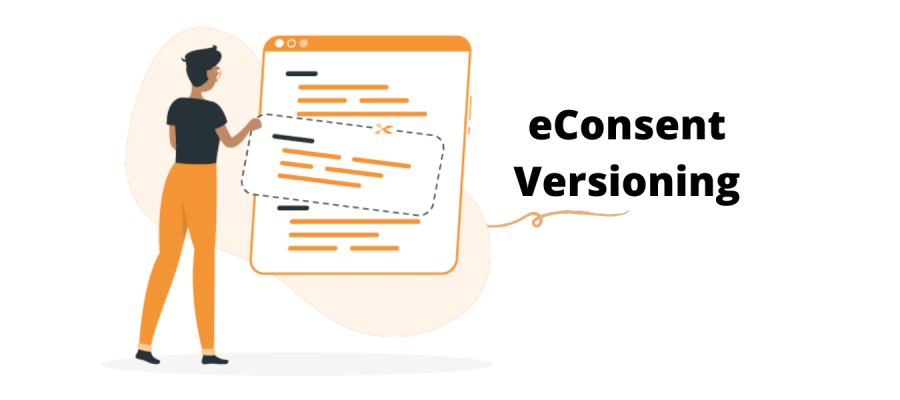
Although REDCap keeps track of all edits made to an eConsent document, it is critical to ensure that you maintain all versions of your eConsent in your project.
If REDCap stores PDF versions of all signed consents, why do I need to maintain versions in digital forms?
When you make changes to an instrument in REDCap, records automatically update to reflect the changes made to the instruments. Although the PDF copy will accurately reflect the version of the eConsent signed at the time, the non-PDF record (i.e., the case report form) will be updated to make it appear that the individual signed the new version of the eConsent. This could make it appear that the individual consented to any new elements when, in fact, they did not.
To avoid this, use one of the following strategies to version your eConsent in REDCap.
Option 1: Branching Logic
*In general, this option is recommended as having many different consent instruments may increase the risk of user error.
1
After setting up your eConsent, add a “version” drop down field at the top of your instrument. Indicate the current eConsent version
2
To automatically set a version and hide this field from participants, add the following to the “action tag” section of this field:
@HIDDEN-SURVEY @DEFAULT = “1”
**Note: as you update the eConsent version, be sure to change the default value to reflect the most up to date version of the eConsent.
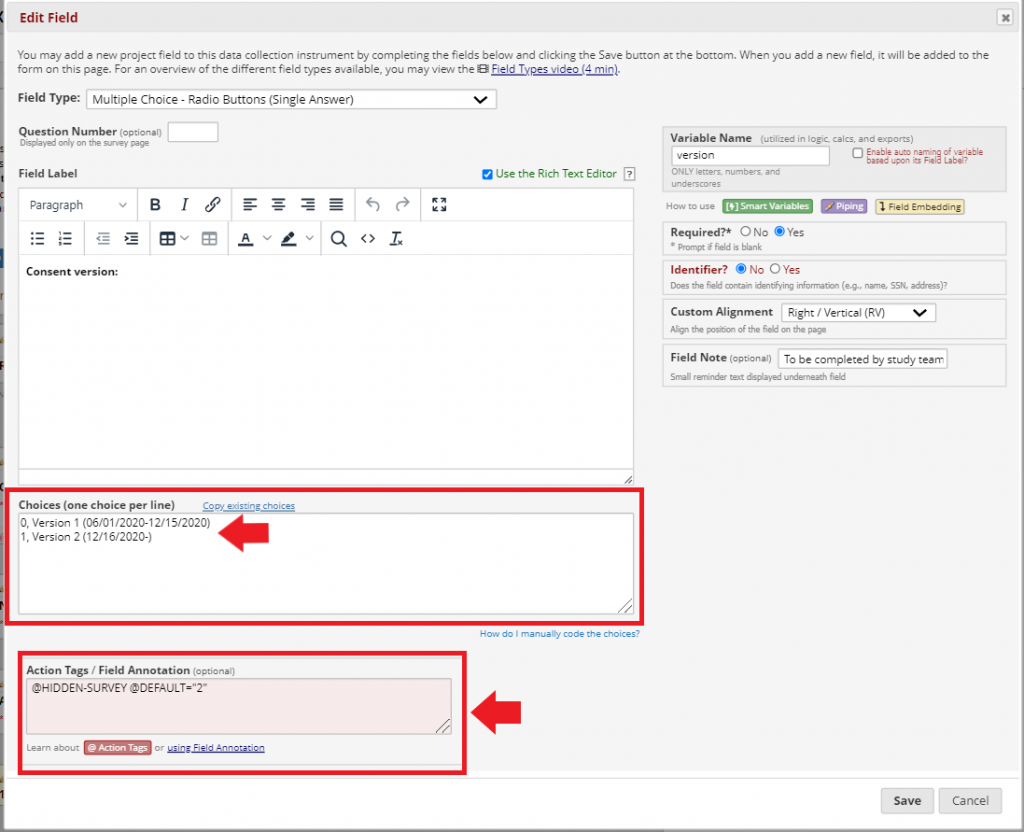
3
For new versions, add the new relevant fields to the eConsent instrument or, if changes are needed to existing sections, copy the field and make changes.
4
Add branching logic to new or changed sections so that these sections appear when the correct version of the eConsent is selected.
5
If you have not already done so, add branching logic to out of date sections, so they appear when the previous version of the consent is selected and do not appear for new versions.
6
Update the “version” within the eConsent framework (under survey settings).
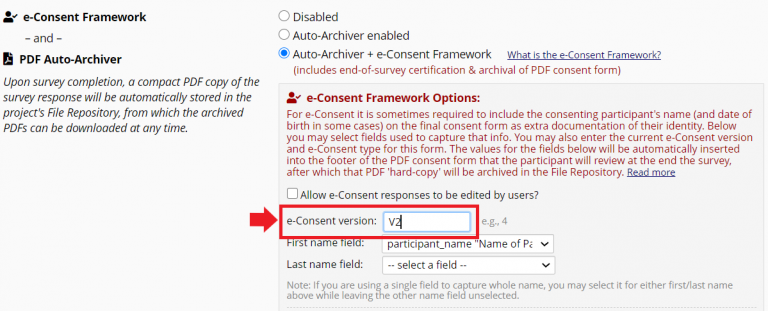
Option 2:
Instrument for New Versions
1
Name the eConsent instrument with the version number or date. Adding the version number or date is important to distinguish this consent instrument from others in the future.
2
For each new iteration of the eConsent (i.e., Version 2, Version 3), create a new instrument. You can accomplish this by copying the previous instrument and renaming with the new version number/date. Be sure to enable the eConsent framework on new instruments.